Mongo DB recently announced DBAAS (Database as a Service) called Mongo DB Atlas. I was looking for something similar for my project on Azure platform. Unfortunately, that's not available as of now. But they promise that will be available soon. There are many DBAAS available in market like few mentioned below
1. MongoLabs(mLabs)
2. MongoHQ(Compose)
3. ObjectRocket
Let's start with Atlas today, maybe I will cover other services in upcoming blogs. Let’s cover step by step.
Step1: Register yourself if you are first time user. Please follow their steps mentioned on Link
Step2: Once you are registered there, you can create a cluster which is you mongo DB Server. You can configure it as well. As you can see, give a good name to your cluster so that you can identify in future. Next, you must choose the location where this server will reside. You can see an overview of the cluster on the right side with details of RAM size and disk storage available. The price will vary based on your instance size selection. Generally, M0 comes free of Cost, you can cheese based on your requirement.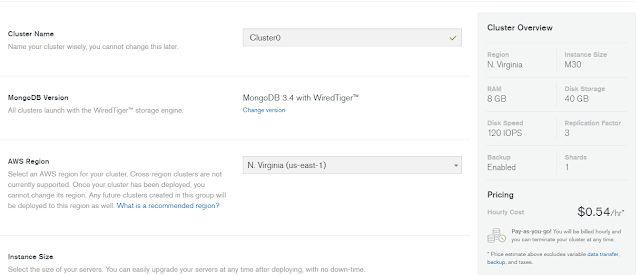
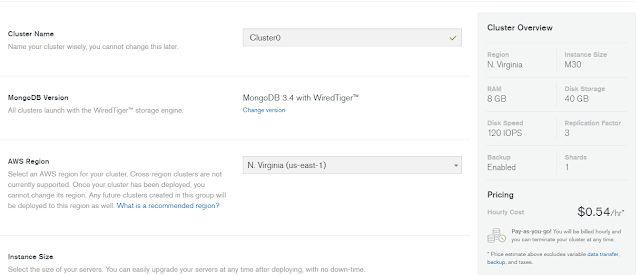
Step3: Choose the number of shards and replication factor. It’s not available for free tier except choosing replication factor. The replication factor is nodes where it will maintain a copy of data so that in a case of failover it can take from the redundant node. Sharding is the process of storing data records across multiple machines.
Step4: You are ready with cluster now, you will be able to see detail like below.
Step5: You can download Mongo DB compass from their site. Here is the link.
Step6: You can copy the connection string from the site, I have marked in the image above. And Mongo compass automatically detects the clipboard and prompt you to paste.
Step7: Add the IP Address you are trying to connect from. You get the screen when you click on connect.
You are ready to connect to your Mongo DB server.

